The SaaS version of Mezmo Telemetry Pipelines includes a Data Tap feature feature that enables you to view the flow of data through your Pipeline, and to confirm that the Processors are transforming and formatting the data as expected. This functionality is also available tapping remotely deployed Mezmo Edge instances. However, some organizations prefer to disable remote tapping to avoid the possibility of sensitive data leaving their network. In this case, you can leverage similar functionality in the vector tap CLI, or GraphQL , to view the data for your local Edge Instance, without having to send any data to the Mezmo Web App.
Set Up Vector Tap with Mezmo Edge
The easiest way to get access to vector tap is to use a command line interface to connect to a running Edge node, which will have built-in vector tap connectivity and tools.
List Edge Nodes
Connect to a Named Node
If exec is not available to your user in the cluster, you can use vector tap from any host with network connectivity to the cluster.
List Services
Forward the API Port
Tap Edge Data
View Data for All Nodes
You can use the vector tap to view data from combinations of node outputs in the Pipeline. The basic method is to view data at the output of every node:
View Data for a Specific Node
To view the data stream for a specific Pipeline component, you need to provide the component id:
If tapping remotely is explicitly disabled by your administrator, the Tap button in the UI will prompt you with the exact vector command to tap that node:
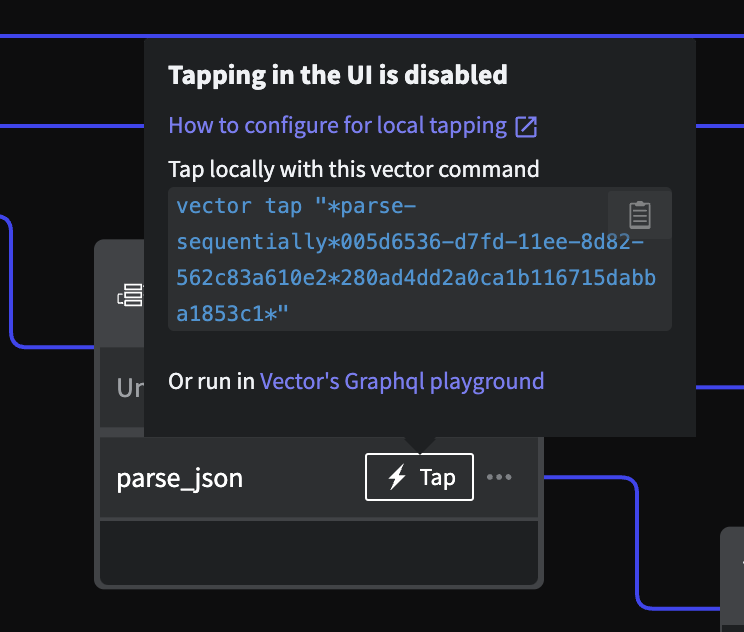
Prompt for the vector command to tap the selected node
Click the copy/clipboard button to copy the command, which can be executed on the container or locally (with port forwarding active as described above).
Alternatively, if port forwarding is active, you can click the Vector GraphQL playground link. This will open a new window that is connected to the GraphQL instance. The subscription query will be pre-populated with the selected node query, as shown in this screenshot:
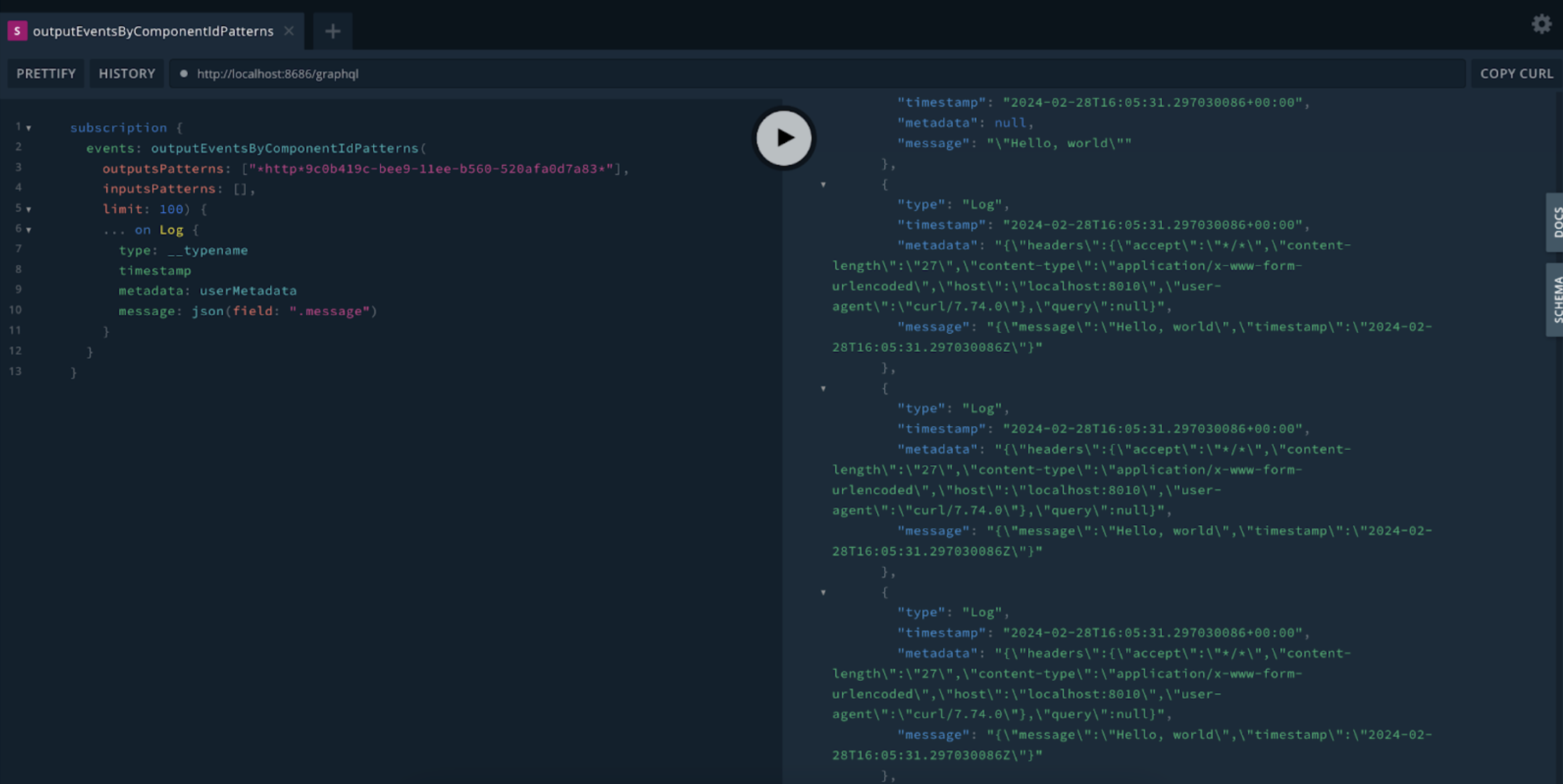
Using outputEventsByComponentIdPatterns to inspect data for the http source shown in the first example of this topic
Manually Constructing a Custom Tap
You can find the component id by viewing the Pipeline in the Mezmo Web App. Right-click on the component in the Pipeline Map, then click inspect.
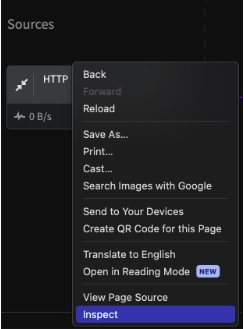
Use Inspect to find the component ID
This will open the Dev Tools window, which will display a sub div of the component. Find data-nodeid, which will the UUID of the component.
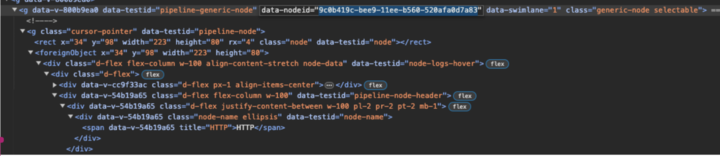
The data-nodeidfor the component highlighted in blue
Enter the UUID of the component with wildcard characters and quotes:
This method can return multiple components, as seen in this example. This shows both the raw message exiting the component, as well as the same message after further processing.
By including the component type, shown in this example as http, you can tap just the component itself:
This will display only the raw message that exits the component:
You can find a list of all component types that you can tap in the Component Types section in this topic.
View Data for a Component with Multiple Outputs
View the Data for All Outputs
To view the data through the various transformations of a component with multiple outputs, like the Route Processor, use the route command with the UUID of the component.
This will display the data for each output of the component:
View the Data for a Single Output
To view the data for only one of the components outputs, you will need to use the child node ID. As with the node id, you can find the child ID node by using the Dev Tools to inspect the child node ID.

The child nodes of a parent multi-output component
Hover over the line containing the child node id, and the corresponding route in the Web App interface will be highlighted. You can use this to make sure you are selecting the correct child node id.
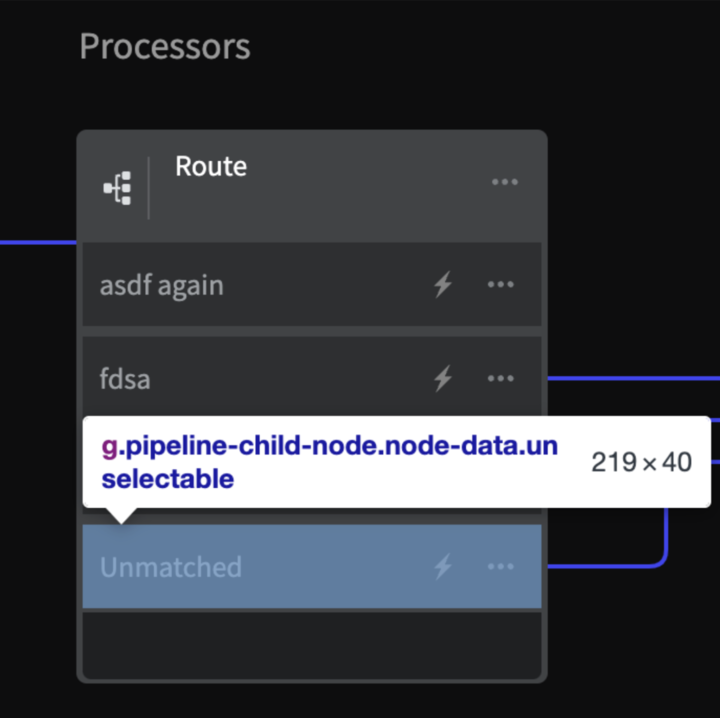
The syntax of the child data.nodeid is of the form <component id>.<route id>. Separate the two ids with an asterisk and add quotations to the full sting:
This will display the output for that specific route:
Using GraphQL
If you prefer, you can use the GraphQL Playground to inspect Edge Pipeline data.
Follow the instructions for connecting Vector to your Edge instance described in the first section. After completing the step for Port Forwarding, use you browser to navigate to:
http://localhost:8686/playground
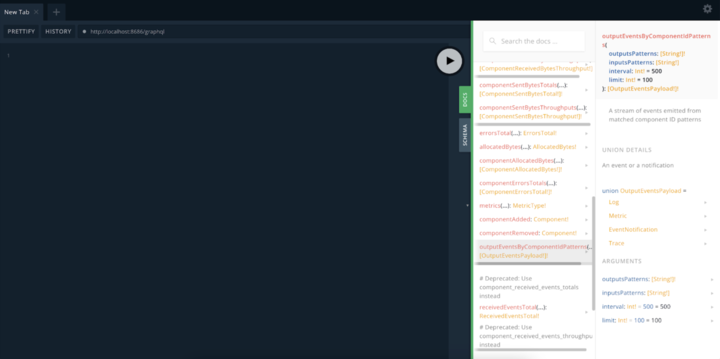
The GraphQL Playground
Obtain the component IDs as described in the previous section, and then use theoutputEventsByComponentIdPatterns to inspect the component.
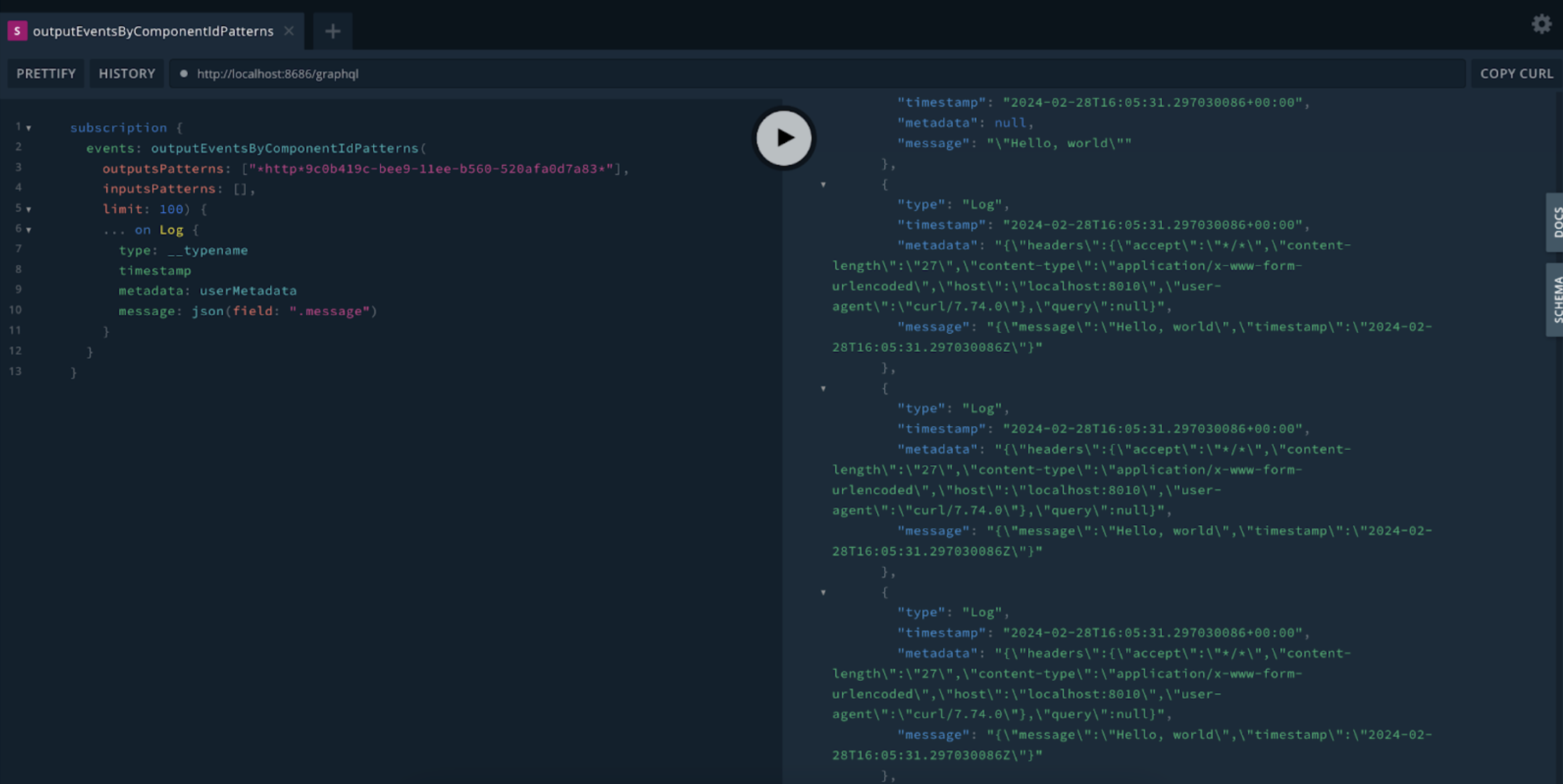
Using outputEventsByComponentIdPatterns to inspect data for the http source shown in the first example of this topic
This code sample shows the component ID within the outputsPatterns field:
Component Types Available for Inspection
| Source Type | Processor Type | Destination Type |
|---|---|---|
| azure-event-hub | clustering | alert-message |
| demo-logs | compact-fields | azure-blob-storage |
| fluent | decrypt-fields | blackhole |
| host-metrics | dedupe | clickhouse |
| http | drop-fields | cloudwatch-logs |
| kafka | encrypt-fields | cloudwatch-metrics |
| kubernetes-logs | filter | datadog-logs |
| mezmo-agent | flatten-fields | datadog-metrics |
| open-telemetry-logs | js-script | elasticsearch |
| open-telemetry-metrics | map-fields | gcp-cloud-monitoring |
| open-telemetry-traces | mask-pii | gcp-cloud-operations |
| splunk-hec | parse-sequentially | gcp-cloud-pubsub |
| syslog | parse | gcp-cloud-storage |
| reduce | honeycomb-logs | |
| route | http | |
| sample | indexed-search | |
| stringify | kafka | |
| unroll | kinesis-firehose | |
| vrl | kinesis-streams | |
| loki | ||
| mezmo | ||
| new-relic | ||
| prometheus-remote-write | ||
| pulsar | ||
| redis | ||
| s3 | ||
| splunk-hec-logs | ||
| sqs | ||
| sumo-logic-logs | ||
| sumo-logic-metrics | ||
| vector |
Disabling Tap from the Edge Helm Configuration
To disable tap from the Edge itself, simply edit the statefulset and set two environment variables to https://localhost. This will cause the vector pod to emit error logs when it cannot fetch tasks, but otherwise functionality of the Edge instance is not affected other than to prevent data egress to the SaaS Control Plane from within an environment.
