This Pipeline component is in Beta development, and should be used in Production environments with caution. Contact your Mezmo Account Manger to have this feature enabled. If you encounter any issues, please notify Mezmo Support.
What is a Processor Group?
A Processor Group is a set of Processors that perform a specific function within your Pipeline. For example, you may have a series of Encrypt Field and Redact Processors that function as a Compliance group for Personally Identifying Information, or you may have an Event to Metric Processor and an Aggregate Processor that work together in an Event to Metric group.
By grouping these processors into a single re-usable component, you can simplify your Pipeline Map, and more easily manage the configuration of the Processors in relation to each other. Published groups can also be shared with other members of your organization.
Create a Processor Group
You can create a group either from an existing Processor chain within a Pipeline, or from within the Processor Groups directory.
From an Existing Processor Chain
- Open the Pipeline where you want to create the module in Edit mode.
- Select the Processors to add to the module by hovering over the upper-left corner of the Processor until a check mark appears, then click the check mark.
- When you have selected all the Processors, click Create Processor Group.
- Enter a Name and a Description for the Processor Group.
- Click Save. The selected Processors will be shown as a stand-alone set with a Group Inputs Source. You can add a data sample to the Source and use the Simulate and Test Pipeline Data Streams feature to test the data flowing into the module.
- Click Publish Processor Group.
- Click Publish to confirm.
- The group will be added to the Processor Group directory, and will be available to other members of your organization.
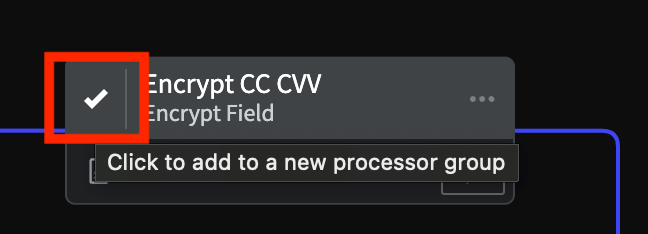
Selecting a Processor to add to a Module
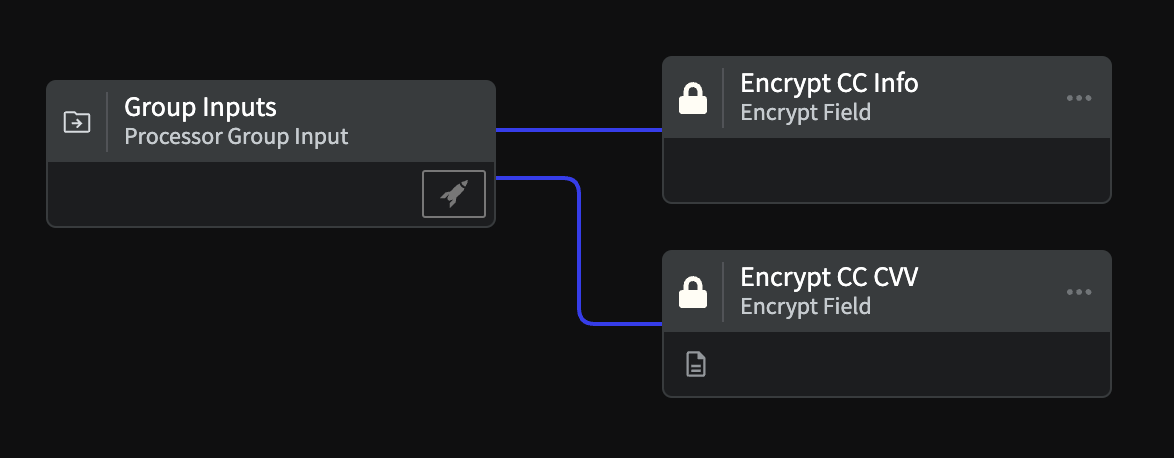
A set of Processors grouped into a Module
Within the Processor Group Directory
- In the left-hand navigation menu of the Mezmo Web App, navigate to Pipelines > Processor Groups.
- Click New Processor Group.
- Click Add Processor.
- Select and configure the Processors for your group.
- When you are finished building your group, click Save.
- To share the group with other members of your organization, click Publish Processor Grouip.
- Click Publish to confirm. Other members of your organization will be able to access the group through the Processor Groups directory.
If your group contains multiple Processors in a linear chain with a single output from the last Processor, you will only see the name of the final Processor in the group node. If you have multiple Processors with multiple outputs, you will see the name of each Processor in the group node, with their own data egress points. To view all the outputs for a group, click View Outputs in the group's options menu.
Add a Processor Group to a Pipeline
- Open the Pipeline where you want to add the group in Edit mode.
- Click Add Processor.
- Select the Processor Groups tab.
- Select the group you want to add.
- Add the group to the Pipeline.